Description
The Connectiq has implemented WooCommerce Thawani Checkout Payment Gateway plugin for ecommerces builded using WooCommerce and WordPress. This plugin allows any payments using OMR, the national currency of the Sultanate of Oman.
How to Install WooCommerce Thawani Payment Gateway
After purchasing the plug-in, at the pluginsmaker store, you must download the zip file using the link you can find in the email you received once the order is completed. The file contains the plugin and to install it you need to visit your wordpress “Plugins” menu. On this screen, press “Add New” and then “Upload Plugin”. Using the “Browse” button you’ll be able to upload the zip file. Then, activate it.
How to set up WooCommerce Thawani Payment Gateway
Thawani payment gateway for Woocommerce is set up following next steps:
- First, visit Woocommerce/Settings menu, Checkout tab, Thawai option
- Enable the payment plugin
- Set the title and customer message. Those text will display in the checkout process.
- Set your Secret key value. You’ll get this value in your Thawani account page.
- Set your Publishable key. You’ll get this value in your Thawani account page.
Thawani Checkout Account Settings
1. First, visit Woocommerce/Settings menu, Payment tab, Enable Thawai option
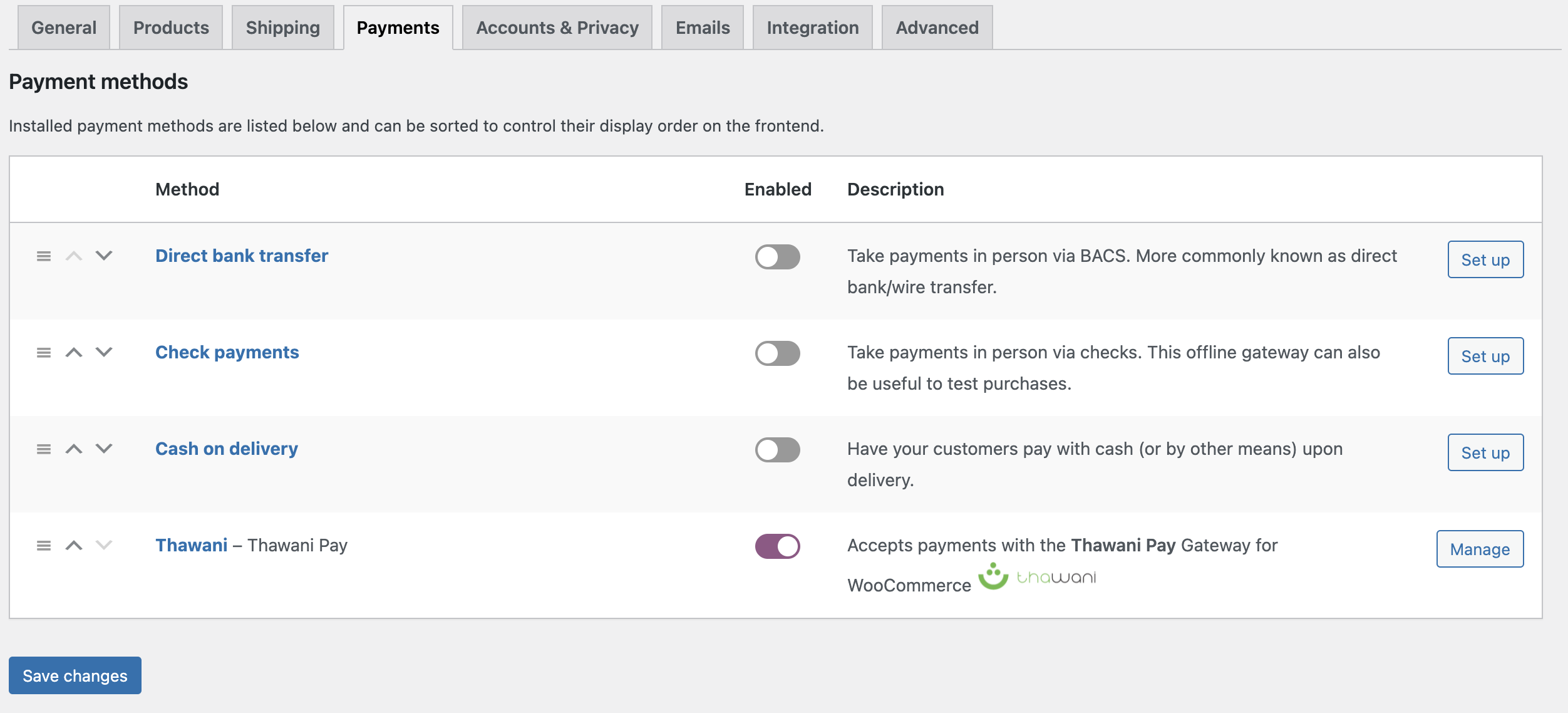
2. Next image displays the current admin panel for Thawani payment gateway plugin for Woocommerce:
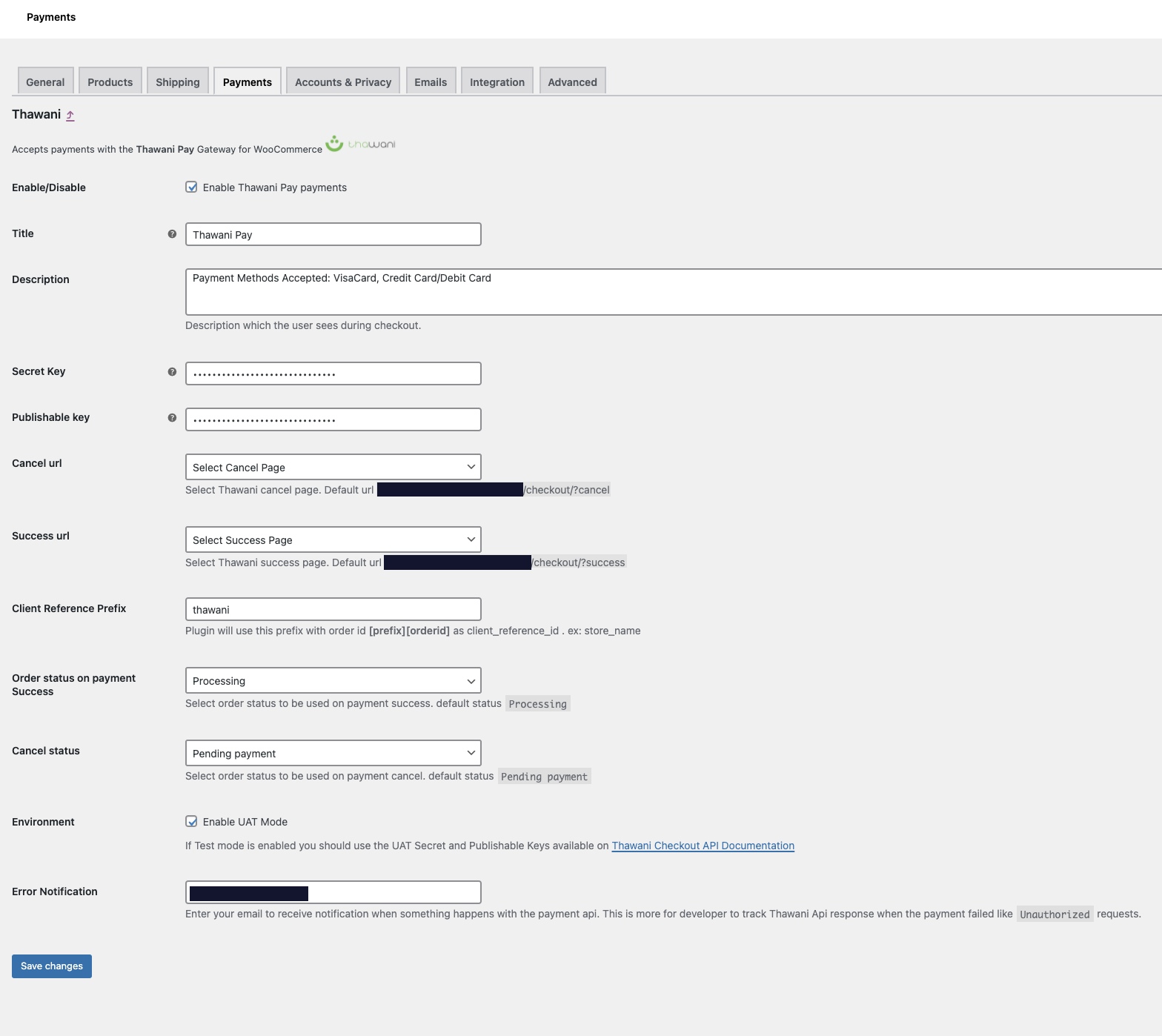
Checking “Test mode” you’ll be able to test the plugin using the Thawani testing account.
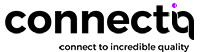
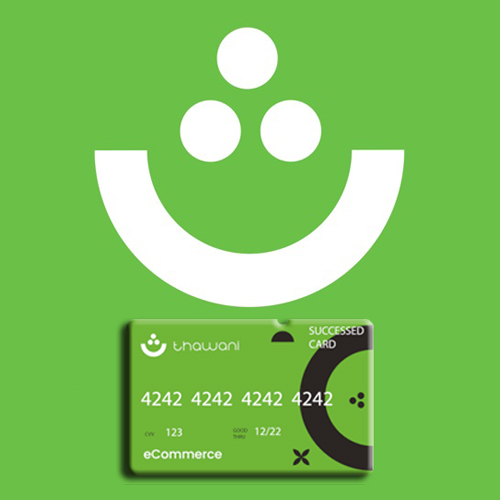
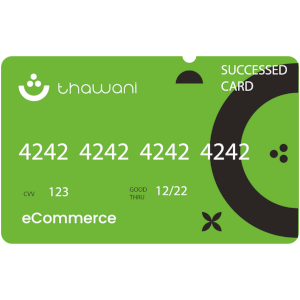
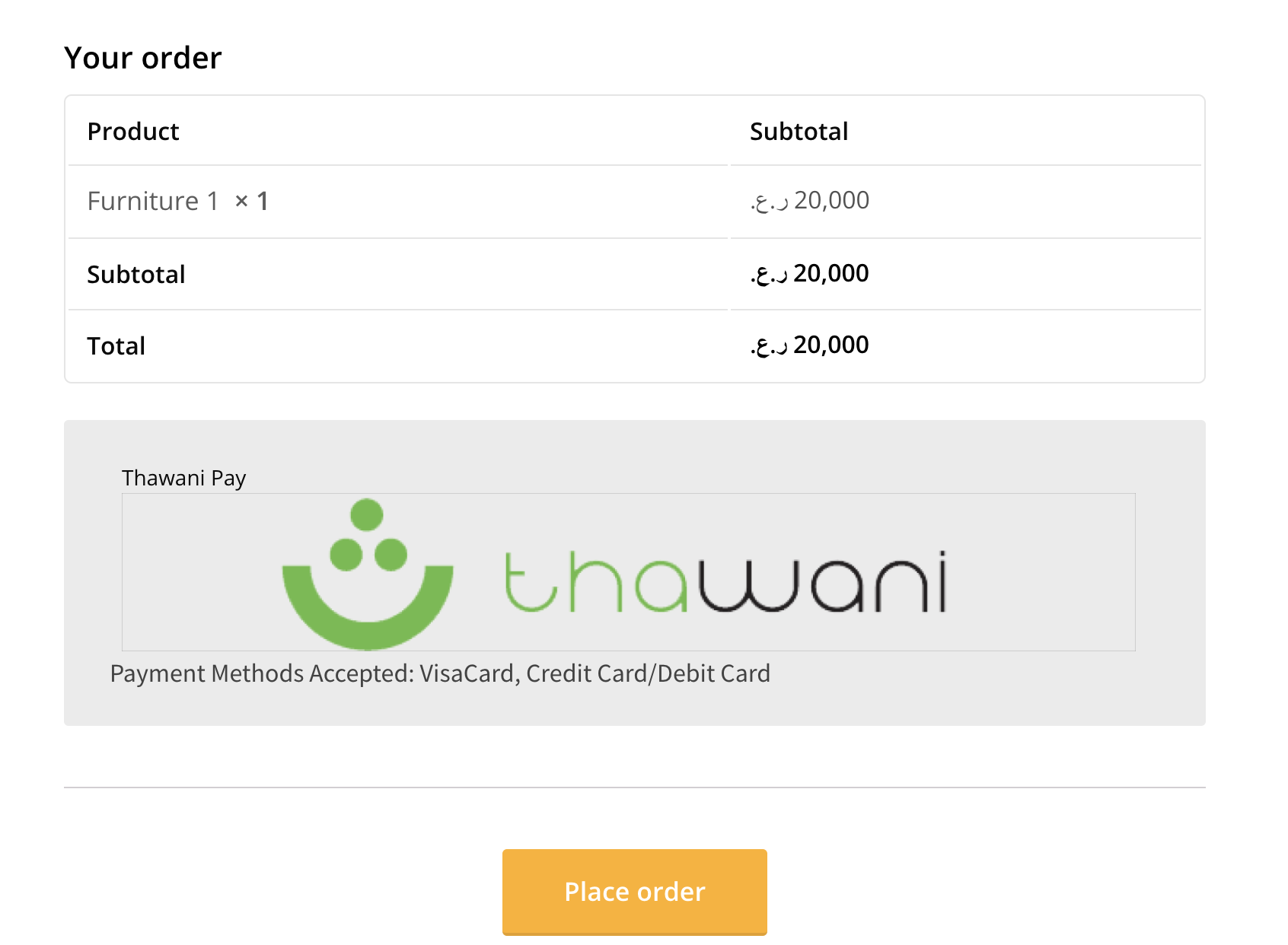
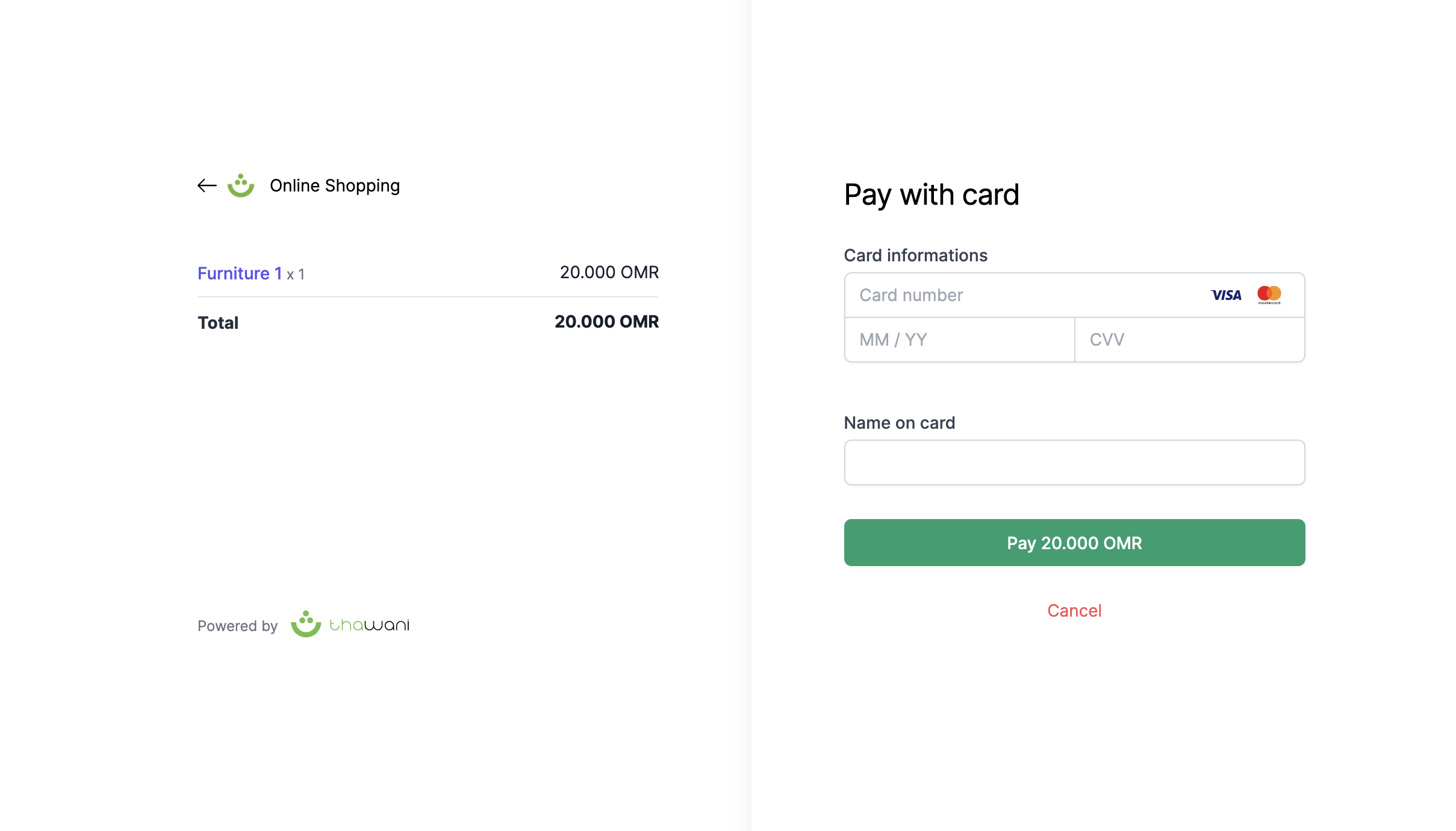
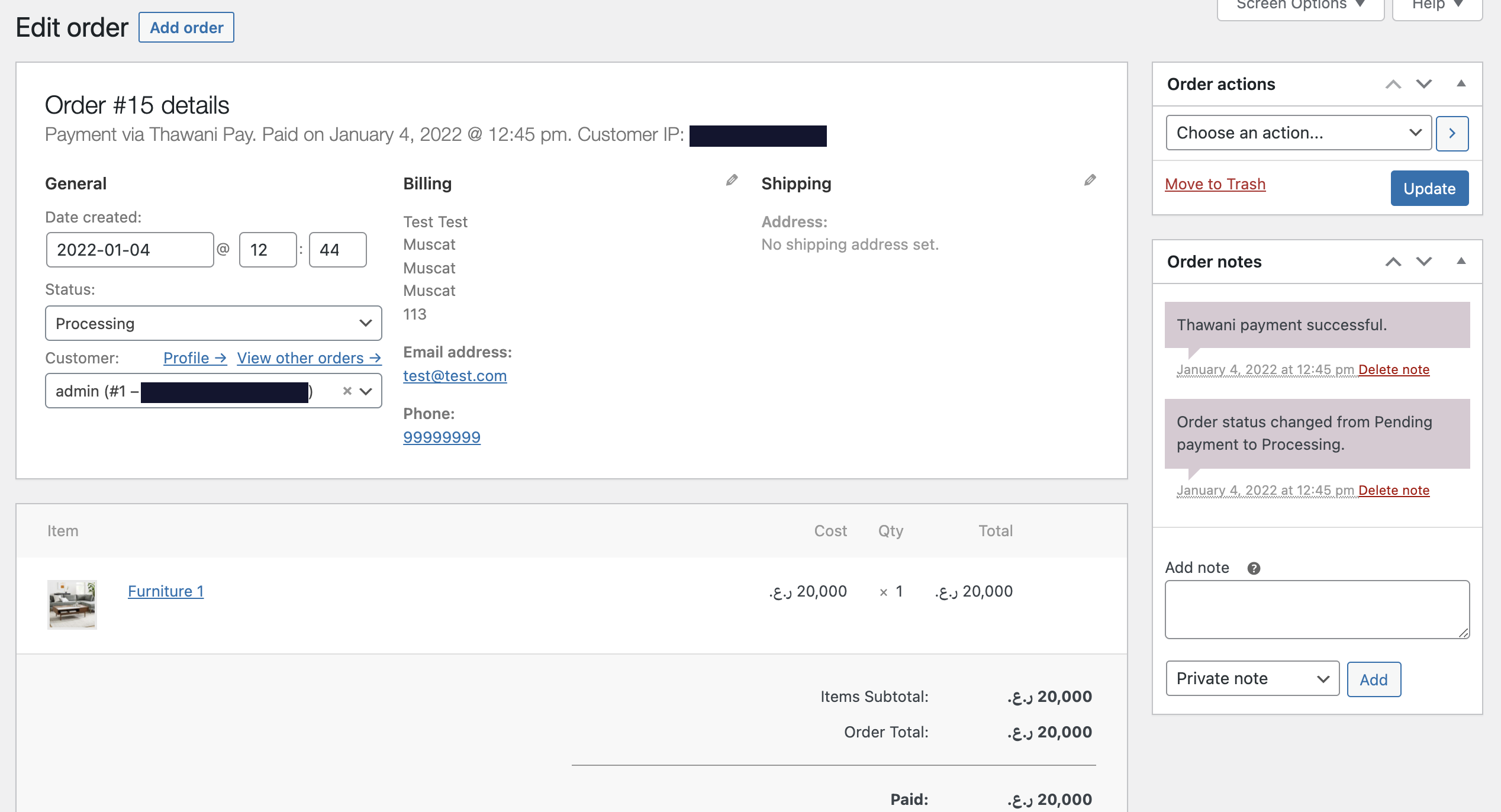
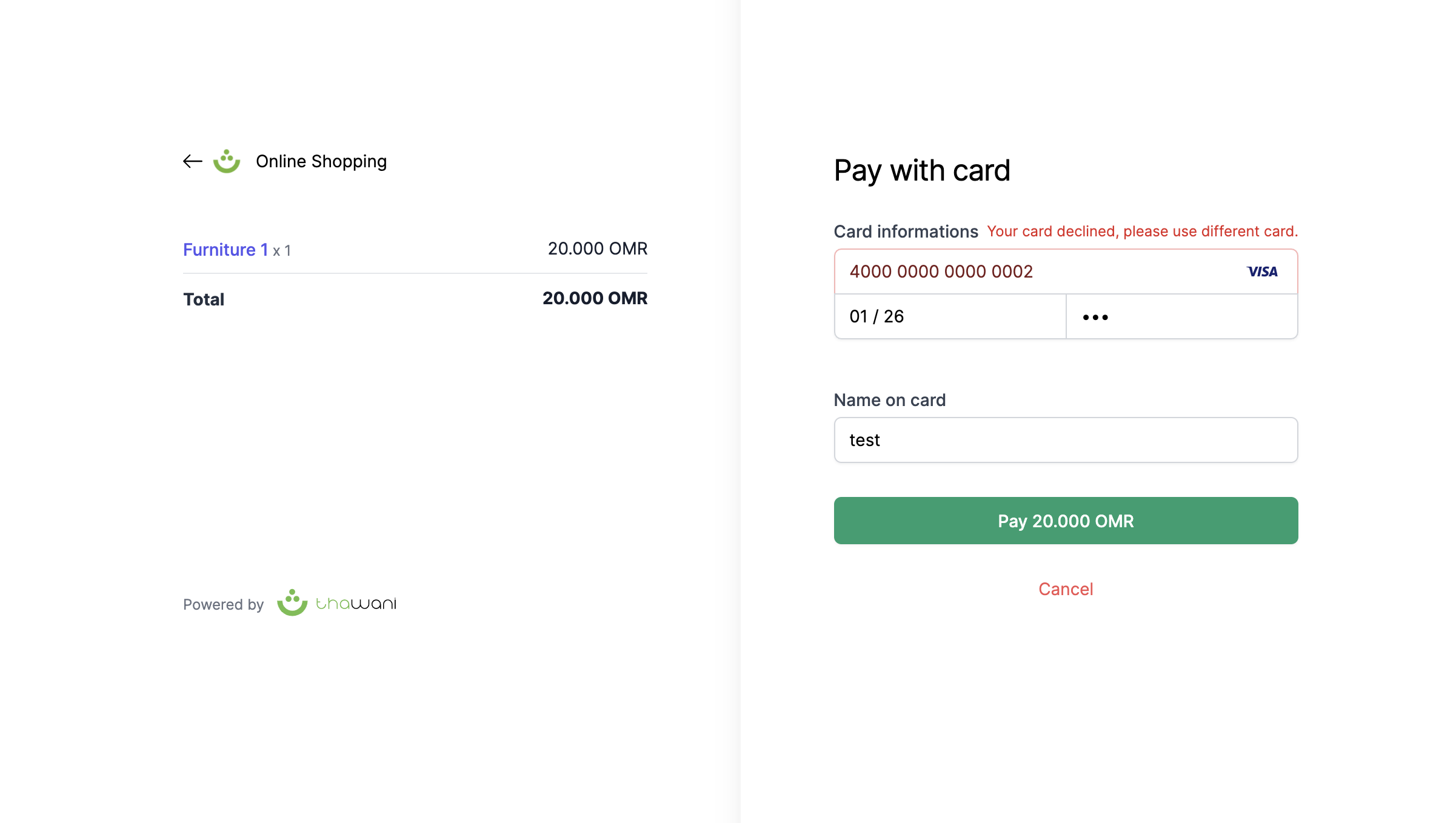
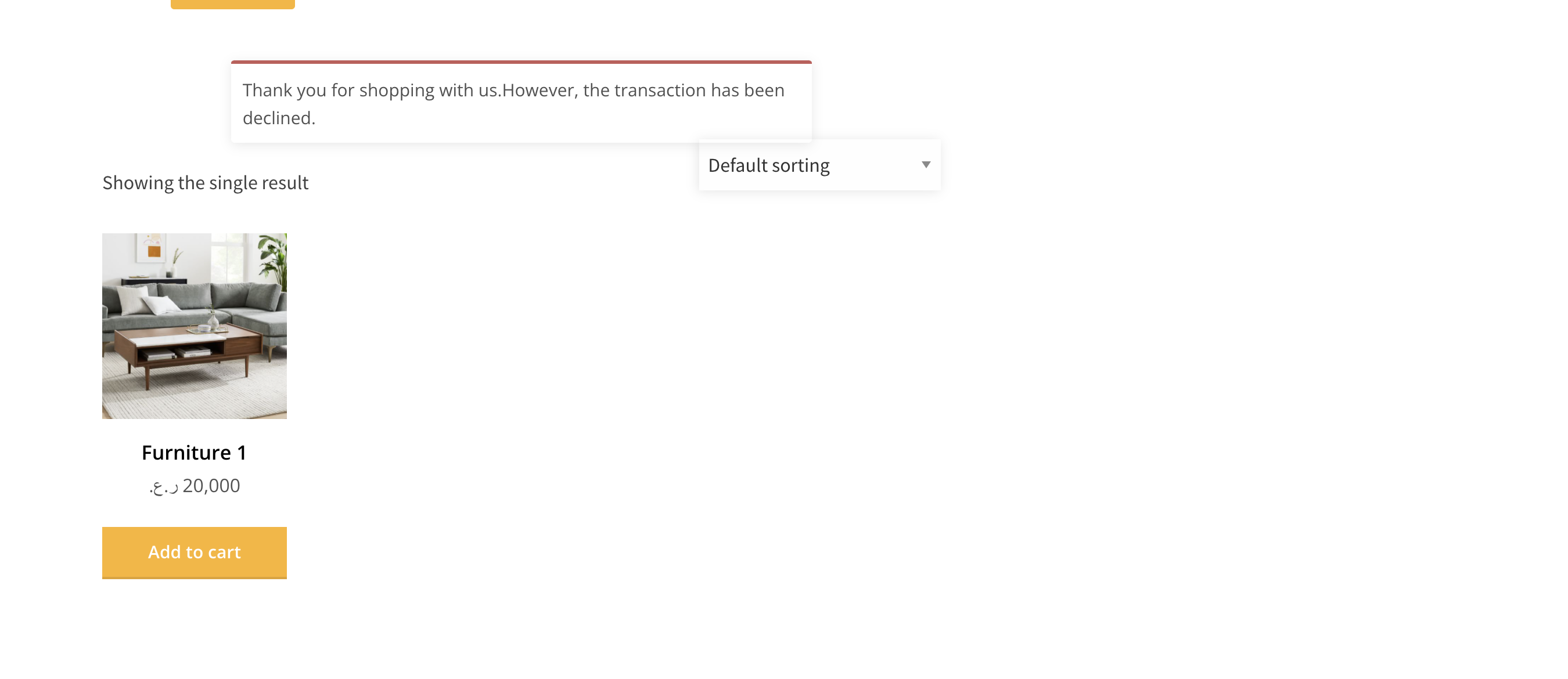
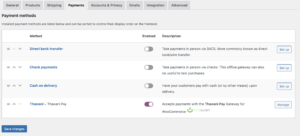
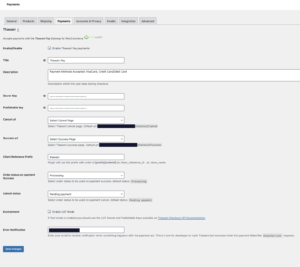
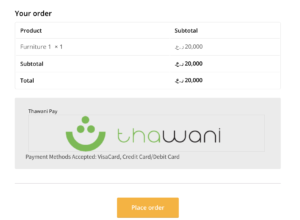
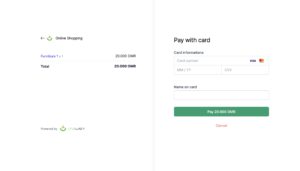
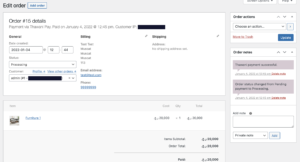
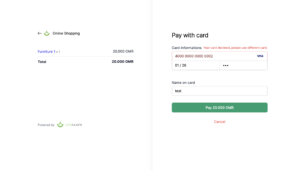
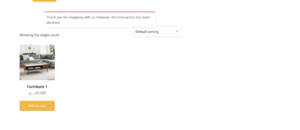
Customer Reviews
There are no reviews yet.